Internet’s down? Frustrating but fixable. In this guide, you’ll get seven practical steps to troubleshoot your not working internet.
We’ll cover quick checks, equipment strategies, and settings adjustments. By the end, you’ll likely restore your online access, armed with know-how to prevent future disconnects.
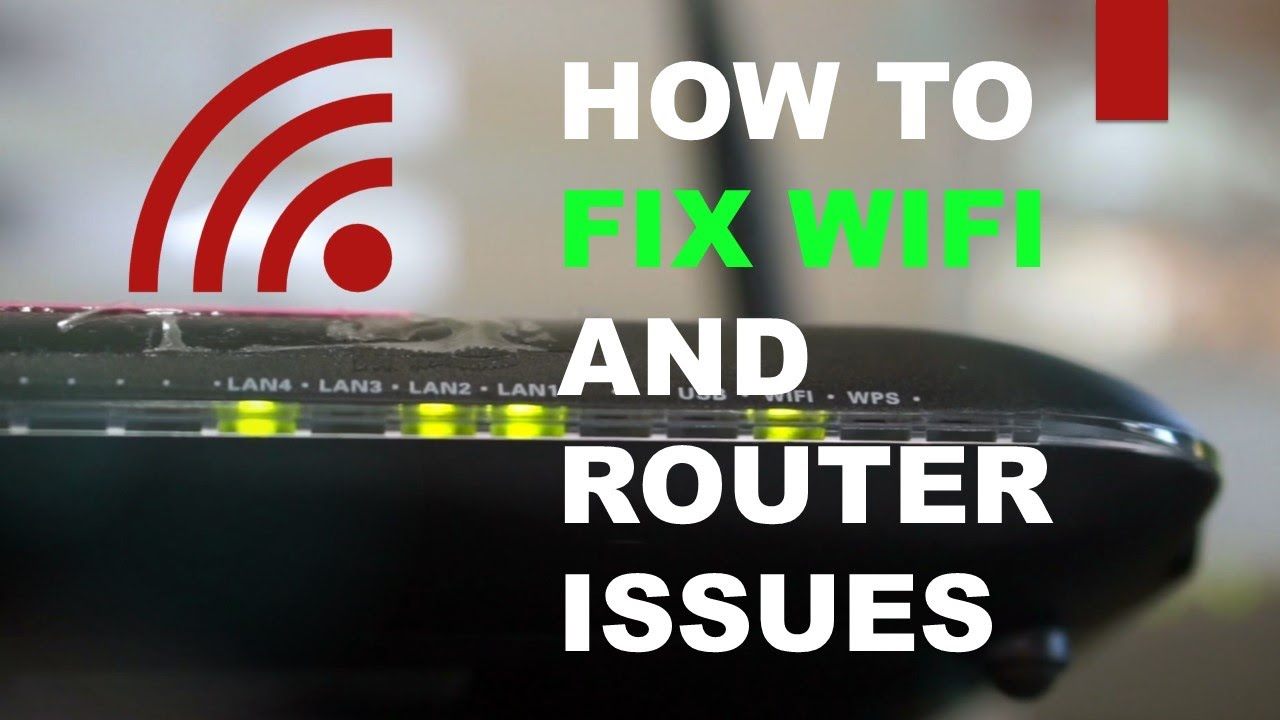
What are the causes of a not working internet?
The causes of a non-working internet can be:
- Service Outage: If your Wi-Fi does not work, maybe your Internet Service Provider (ISP) may have issues.
- Modem/Router Issues: These devices can malfunction or need a reboot.
- Weak Signal: Distance from the router or obstructions can weaken Wi-Fi.
- Overloaded Bandwidth: Too many devices connected can slow down or block your connection.
- Outdated Firmware or Drivers: Old software can lead to performance issues.
- Incorrect Settings: Network configurations that are set up improperly can disrupt internet access.
- Physical Damage: Damaged cables or hardware can interrupt the connection.
- ISP Throttling: Your ISP might limit your bandwidth under certain conditions and cause trouble connecting to Wi-Fi.
Each cause affects your internet connection by disrupting the flow of data between your device and the internet, leading to slow speeds, intermittent connection, or no connectivity at all.
7 Solutions for a not working internet
To fix a not working internet, try these. Each step is a move towards identifying and resolving common internet connectivity issues.
1- Reboot System: Power cycle your modem and router
Rebooting your modem and router clears the device’s memory and resets tasks that have stalled, like a Wi-Fi connection but no internet connection.
It also forces the device to re-establish a connection with your ISP, which can resolve temporary glitches or network congestion issues.
This simple action with router problems can often fix problems without the need for a more complex troubleshooting Wi-Fi connection.
2- Check Outages: Contact ISP or check their status page
Checking for outages lets you determine if the problem is on your end or with the ISP. If it’s an ISP outage, you’ll save time not troubleshooting your equipment unnecessarily.
Knowing the issue’s source helps you understand whether to wait for an ISP fix or start resolving it yourself. This knowledge can prevent unnecessary troubles and inform the expected resolution time.
If there’s an outage, you know the issue isn’t with your equipment, and the service should resume once the provider resolves their issue.
3- Strengthen Signal: Move closer to Wi-Fi or remove obstructions
Moving closer to your Wi-Fi router or removing physical obstructions can enhance signal strength. A stronger signal improves reliability and speed, reducing the chance of disconnections.
Wi-Fi signals can be weakened by walls, large metal objects, and other electronic devices, so adjusting your environment optimizes your connection.
4- Limit Connections: Disconnect some devices if network’s overloaded
Disconnecting devices reduces network congestion. Fewer gadgets vying for bandwidth means more data flow for essential tasks.
This can revive an internet connection struggling under the weight of too many active devices, especially if some are using high-bandwidth applications like streaming or gaming.
By disconnecting some devices, you free up bandwidth, which can improve connectivity and restore your internet service to proper working order.
5- Update Software: Ensure the latest firmware and drivers are installed
Ensuring the latest firmware and drivers are installed is crucial because these updates can fix known issues and enhance the functionality of your hardware.
This leads to improved performance and stability of your internet connection.
Manufacturers regularly release updates to address various problems, including those that affect connectivity, so keeping your software up-to-date can resolve connectivity issues.
6- Verify Settings: Double-check correct network settings are in place
Double-checking your network settings can revive your internet because incorrect configurations can prevent your devices from connecting to the network.
This includes settings such as the IP address, DNS server addresses, and default gateway.
If these are not properly set, your device may not be able to communicate with your router or reach the internet, so correcting any errors can restore your connection.
7- Inspect Hardware: Look for and replace any damaged cables or equipment
Inspecting and replacing damaged cables or faulty equipment can revive your internet by ensuring that the physical connections required for data transmission are intact.
Damaged cables can cause loss of signal or intermittent connectivity, and faulty equipment may not communicate correctly with your ISP.
By repairing or replacing these items, you can re-establish a stable connection.
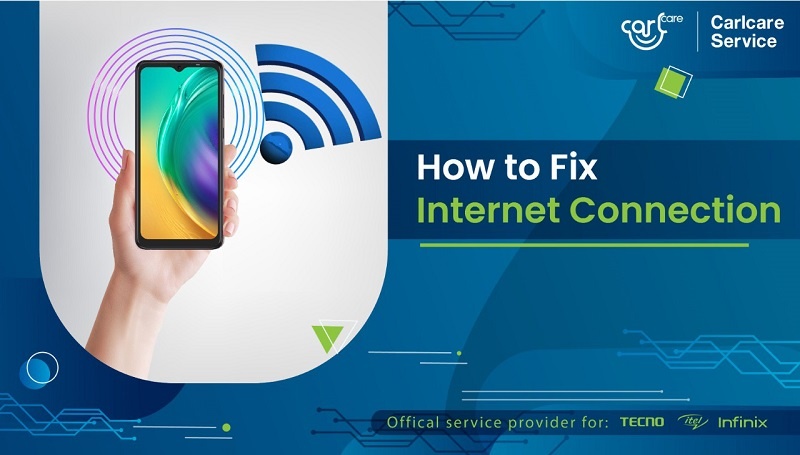
How to prevent internet problems before they happen?
Preventing a network connection problem involves routine maintenance and foresight:
- Update Regularly: Ensure all devices and software are kept up to date with the latest updates and security patches to prevent the no internet connection spectrum.
- Monitor Your Network: Keep an eye on your network’s performance and check regularly for any unusual activity that might indicate a problem.
- Check Connections: Make sure all cables are secure and undamaged.
- Position Your Router Wisely: Place your router in a central location away from obstructions and electronic interference.
- Bandwidth Management: Be mindful of your bandwidth usage, especially during peak times.
- Invest in Good Equipment: Using high-quality networking hardware can provide better performance and longevity.
- Routine Reboots: Periodically rebooting your router and modem can prevent slowdowns and connectivity issues.
Proactive measures can minimize disruptions and maintain a steady internet connection.
Services and Resources Available to Revive a Not Working Internet?
Available services and resources against Wi-Fi connection problems include:
- ISP Support: Most ISPs offer 24/7 customer service for troubleshooting no internet access.
- Online Guides and Forums: Websites like Reddit and tech forums provide a wealth of troubleshooting tips.
- Network Tools: Built-in operating system tools can diagnose and sometimes fix network issues.
- Professional IT Services: Local or online IT professionals can provide support.
- Hardware Manufacturers: Companies like Cisco or Netgear offer support for their products.
- Educational Content: YouTube and online courses offer step-by-step guides.
- Network Monitoring Software: These can preemptively alert you to issues.
Utilizing these resources can assist in diagnosing and fixing no internet connection problems.
Conclusion
To revive a not working internet, start with basic troubleshooting: reboot your devices, check for ISP outages, and strengthen your Wi-Fi signal.
If that fails, look into reducing network load, updating your hardware’s firmware, verifying network settings, and inspecting the hardware.
Taking these steps systematically should cover most issues and get you back online.
